Is your computer feeling slow lately? A slow computer can be frustrating and affect your productivity. If you notice your PC running slow, some common causes include software bloat, outdated hardware, and lack of regular maintenance. It’s crucial to maintain your computer’s performance to ensure efficiency in your daily tasks.

Why Is Your Computer Slow?
There are several reasons why your computer might be running slower than usual. Here are some common ones:
- Software Bloat: Over time, installing or running too many programs can slow down your computer as these applications consume valuable resources.
- Outdated Hardware: As software becomes more advanced, older hardware and drivers may struggle to keep up with new demands.
- Lack of Maintenance: Without regular cleaning and updates, your computer can accumulate unnecessary or corrupted files, hindering performance.
Understanding the history of computer performance improvements can offer valuable insights. For a deeper dive into this topic, you can refer to Appendix A: A History of Computer Performance. This resource provides a historical context that highlights how far technology has come in enhancing computer speed and efficiency.
Simple Steps to Speed Up Your PC
Fortunately, there are simple steps you can take to improve your PC’s speed and efficiency. Regular maintenance is key to keeping your computer running smoothly. Here are some helpful tips:
- Remove Unnecessary Startup Programs: Many programs automatically start when you boot your PC, which can slow down the startup process. Go to your task manager and disable programs you don’t need to start automatically.
- Clean Up Disk Space: Over time, your hard drive can become cluttered with temporary and unnecessary files you no longer need. Removing these files can free up valuable disck space and memory.
- Defragment the Hard Drive: If your computer is more than five years old and uses a hard disk drive (HDD) rather than the solid state drive (SSD) used by newer PC models, defragmenting can help organize data on your hard drive, making it easier for your system to access files quickly.
By regularly cleaning and maintaining your PC, you can significantly improve its performance and extend its lifespan.
Understanding PC Benchmark Tests
PC benchmark tests can help you understand how well your PC is performing in various tasks compared to others. Here’s how you can use these tests to identify performance bottlenecks:
- What Are Benchmark Tests? These tests evaluate your PC’s performance in areas like processing power, graphics, and memory speed. They provide scores that you can compare against standard benchmarks. Tools like System Mechanic can help optimize your computer so it performs better on a PC benchmark test.
- Why Use Benchmark Tests? By running these tests, you can pinpoint areas where your PC might be lagging. For instance, if your graphics score is low, it might be time to upgrade your graphics card.
- How to Run Benchmarks: There are many free and paid tools available online to run benchmark tests. Choose one that suits your needs and follow the instructions to get a comprehensive performance report.
Understanding and using benchmark results can help you make informed decisions about upgrading components or optimizing settings to enhance your PC’s speed and efficiency.
The Role of Software Updates in PC Performance
Keeping your computer running smoothly is often a matter of staying updated. Software updates play an important role in maintaining and improving PC performance. Here’s how they can impact your computer speed:
- Performance Improvements: Updates often include enhancements that can make your software run faster and more efficiently.
- Security Patches: By fixing vulnerabilities, updates protect your system from threats that could slow it down.
- Bug Fixes: Many updates address bugs that might be causing your computer to run slowly.
However, not all updates are beneficial. Sometimes, new updates can introduce issues or slow down older hardware. It’s crucial to manage and understand these updates to ensure optimal performance. Utilities like iolo Updater can alert you to when software (and driver) updates are available, and allow you to automatically download updates or manually select just the ones you want.
Overcoming PC Errors and Crashes
Experiencing errors and crashes can be frustrating and can make your computer slow. Fortunately, there are steps you can take to find and solve these common issues, ensuring your PC runs smoothly.
- Identify the Error: Pay attention to error messages and codes. They can provide clues about what’s causing the problem.
- Update Software and Drivers: Ensure that your operating system, software, and drivers are up to date. Updates often include fixes for bugs that could be causing errors.
- Run Diagnostic Tools: Use built-in tools like Windows Memory Diagnostic or third-party software like System Mechanic to identify hardware issues.
- Check for Malware: Malware can cause crashes and slow performance. Use a reliable antivirus program to scan and remove any threats.
- Free Up Resources: Close unnecessary programs running in the background to free up system resources.
If your PC is running slow, following these steps will help you reduce the likelihood of errors and crashes and help your PC run more efficiently.
Boosting Performance with iolo System Mechanic
For a complete solution to enhance your computer’s speed and health, consider System Mechanic. This powerful tool offers a range of features designed to optimize your PC performance.
- PC Cleaning: System Mechanic cleans up unnecessary files and clutter, freeing up valuable disk space.
- Speed Enhancement: It boosts processing power and improves internet speed, ensuring a faster and more responsive computer.
- Protection: The tool provides robust protection against malware and other threats, safeguarding your data and privacy.
- Automatic Maintenance: System Mechanic automatically performs regular maintenance tasks, keeping your PC in top shape without any hassle.
By using iolo’s System Mechanic, you can achieve optimal PC performance with ease. Visit iolo today and explore the benefits of this complete tool to maintain a fast and healthy computer.