In today’s fast-paced digital world, a slow PC can be a big problem. Whether you’re working, gaming, or just browsing, a slow computer can affect your productivity and overall experience. In fact, recent research has found that people waste between 11 and 20% of their time when their computer doesn’t work the way it’s supposed to.
Luckily, there are easy ways to make your PC faster and better. This article will guide you through practical steps to improve your computer’s speed, covering topics like computer speed, PC cleaning, and what to do when your laptop is running slow.

Understanding Why Your PC Is Slow
There are several reasons why your PC might be running slower than you’d like. Here are some common culprits:
- Outdated Software: Running older versions of software can slow down your computer. Updates often contain performance improvements and bug fixes.
- Malware: Malicious software can affect your PC’s speed by running invisibly in the background, using resources and slowing your system.
- Insufficient Disk Space: When your hard drive is nearly full, it can slow down your PC. This is because your system needs space to perform operations and manage files efficiently.
Understanding these issues is the first step in making your PC faster. In the following sections, we’ll explore how regular PC cleaning, software updates, malware protection, and other strategies can help you achieve a smoother and more efficient computing experience.
How to Make My PC Faster with Regular PC Cleaning
Regular PC cleaning is a simple yet effective way to keep your computer running smoothly. Dust, junk files, and unused programs can slow your computer. Here’s how you can clean your PC to enhance its performance and speed:
- Clear Temporary Files: Windows creates temporary files every time it runs a program. Your browser also creates temporary internet files as you visit different web pages. Over time, these files can accumulate and take up valuable disk space. Use built-in tools like Disk Cleanup on Windows to remove these unnecessary files.
- Uninstall Unused Programs: Programs you no longer use can still consume resources, especially if they are launching automatically every time you start up your computer. Go through your installed programs and remove any that are no longer needed.
- Organize Your Files: Keeping your files organized can help improve access speed and reduce clutter. Consider deleting or archiving files that you no longer need.
Boosting Computer Speed by Updating Software
Keeping your software up-to-date is crucial for maintaining optimal PC performance. Software updates often fix bugs and improve security, helping make your PC faster. Here’s how you can ensure your software is always current:
- Enable Automatic Updates: Most operating systems and programs allow you to enable automatic updates, ensuring you always have the latest versions. Regularly checking for updates can also be beneficial, especially for software that doesn’t update automatically.
Update Drivers: Drivers are essential for hardware communication. Keeping them updated can prevent hardware issues and improve performance.
Enhancing PC Performance by Managing Startup Programs
One of the simplest ways to improve your PC’s speed is by managing the programs that start automatically when you boot up your computer. These programs can really slow your startup and overall performance if not managed well. Here’s how you can take control:
- Identify Startup Programs: Open the Task Manager by pressing Ctrl + Shift + Esc and navigate to the ‘Startup’ tab. Here, you’ll see a list of programs that launch when your PC starts.
- Evaluate Necessity: Look through the list and determine which programs are essential. Programs like antivirus software should remain enabled, but others like media players or chat apps can often be disabled.
- Disable Unnecessary Programs: Right-click on any program you don’t need to start automatically, and select ‘Disable’. This won’t uninstall the program; it simply stops it from running at startup.
By reducing the number of programs that launch at startup, you can enjoy faster boot times and a more responsive system overall.
Improving Laptop Performance with Hardware Upgrades
If your laptop is running slow, hardware upgrades can offer a significant boost in performance. Here are some options to consider:
- Add More RAM: Adding more RAM helps your laptop handle more tasks at once, which is great for multitasking or running big programs.
- Switch to SSD: Replacing a traditional hard disk drive (HDD) with a Solid State Drive (SSD) can drastically improve your laptop’s speed. SSDs offer faster data access, which means quicker boot times and faster file transfers.
Before proceeding with any upgrades, ensure compatibility with your laptop model. These hardware enhancements can transform your laptop’s performance, making it feel like a new machine.
Ensuring Optimal PC Performance with Regular Antivirus Scans
Keeping your PC in top shape requires regular maintenance, and antivirus scans play a crucial role in this process. Viruses and malicious software can significantlyslow down your computer, causing annoying problems. By running regular antivirus scans, you can prevent these problems and ensure your PC stays healthy. Removing malware can free up system resources, allowing your computer to run more efficiently.
Here’s why antivirus scans are essential:
- Protection from Threats: Antivirus software identifies and removes harmful programs that can damage your system or steal personal information.
Peace of Mind: Knowing your system is protected lets you focus on your tasks without worrying about potential security breaches.
Summary and Next Steps
Improving your PC’s speed and performance doesn’t have to be complicated. By knowing why a computer is slow and doing regular maintenance, you can have a smoother and faster experience.
Here’s a quick recap of the steps you can take:
- Regularly clean your PC to remove unnecessary files and programs.
- Keep your software and drivers updated to ensure optimal performance.
- Manage startup programs to improve boot time.
- Consider hardware upgrades like adding more RAM or switching to an SSD.
- Run regular antivirus scans to maintain system health.
For a comprehensive solution, explore iolo’s System Mechanic products. System Mechanic offers a complete suite of tools designed to optimize your PC, enhance speed, and provide ongoing maintenance. With its easy-to-use interface and powerful features, you can keep your computer running like new.
Take control of your PC’s performance today and experience the benefits of a faster, more reliable system with iolo.